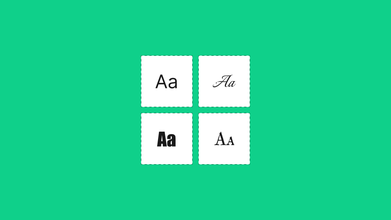How to Convert Image to Code Correctly
Jul 15, 2021 23256 seen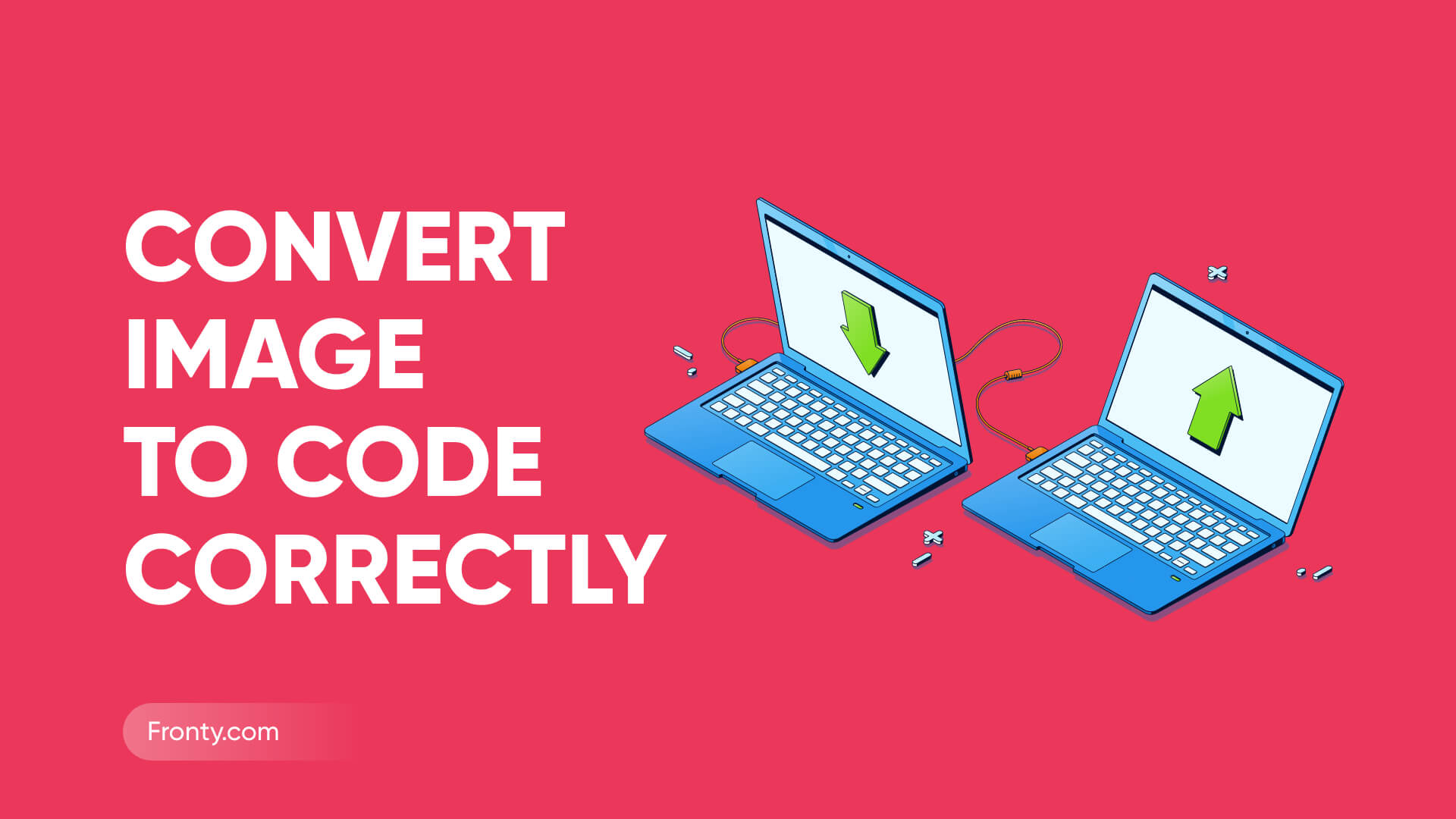
Image to Code Converting Process
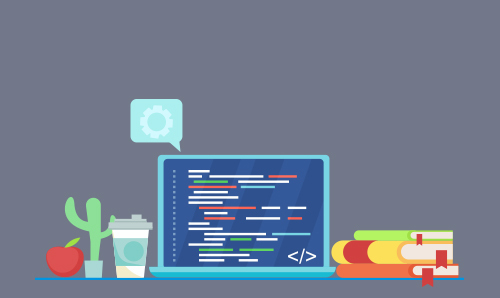
With just a few snippets of HTML, you can install an image on any web page, email, or other Internet HTML or XML document, just like Fronty does when building a website using AI, which can save you a lot of time when converting an image to HTML process by just uploading one image.
While you cannot "convert" an image to HTML, you can save the image locally or to a specific web address and then choose a location for it in the HTML document. You can also define how many pixels should be displayed in the image both horizontally and vertically.
The transformation of a design or any image to code occurs when the design reaches the stage where the developers must implement the design. But do you know how to convert images to code if you are not a developer and do not have programming skills? There are many tools out there that will make it easy to convert these projects to development without a lengthy workflow. The transformation of a design or any image into code occurs when the design reaches the stage where the developers must implement the design. However, if you don't know how to work with codes, do you know how to convert images to HTML / CSS? In this article, we will learn how to convert an image to HTML code step by step, also you can find some amazing simple tools to help you convert images to HTML CSS codes.
Code Styling
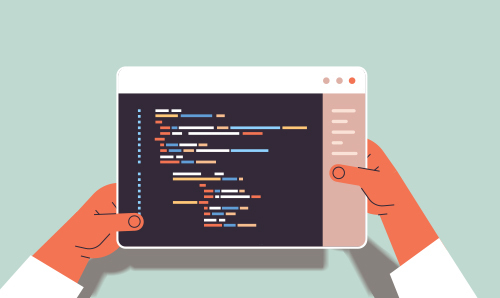
Good coding starts with basic coding styling, which expands to best practices for writing large HTML / CSS applications with lots of reusable blocks. We'll also discuss naming conventions for more implicit readability, as well as third-party frameworks and their best practices.
Let's start with the basics of coding style and the basics of good HTML and CSS like naming conventions, W3C validity, file structure, etc. Always try to keep structure in mind from day one. If you are going to develop a large application, you need to take care of the file structure. Use validators to validate your code: Always try to use HTML and CSS validators. Also, use alt text in <img> tags to test clean code principles. This attribute can play a vital role in
-
SEO
-
Search engines
-
Web crawlers
-
Screen readers, etc.
It's good to use kebab-case for names, rather than using camelCase or under_score. Use under_score only when using BEM, although if you are using Bootstrap it is better to keep it consistent and use - as a separator.
Anyone can understand meaningful names, so you can make them as short as possible without compromising the main idea. Codes will be more readable by using common names instead of writing content-dependent names. Do not write type attributes for style sheets and scripts in HTML5, as they are not required for HTML5, but are required by the W3C standards for HTML4 / XHTML.
How To Convert Image To Code Correctly

- Step 1
First, select an image. It can be any image of any size. You can select a file from your computer, Google Drive, or Dropbox.
- Step 2
The second step is very simple. Save the image locally or online. You can save it to your computer or a specific web address.
- Step 3
Open an HTML document. Use an image tag and the exact URL where the image is stored. This step will help you to embed the image into your HTML document. When users open this document through a web browser or other program, an image appears.
- Step 4
Adjust the width of the image as you want in pixels. Again, use the exact URL where the image is stored. For example, <img src-"http://example.com/image.jpg" width=700>. This will increase or decrease the existing image width by up to 700 pixels.
- Step 5
Adjust the pixel height of the image as you wish.
- Step 6
Combine width and height settings as needed.
- Step 7.
Turn the image into a link if desired. Use an anchor tag with an image tag embedded in
Image to Code Converters

If you want to extract the code from the PNG image and then add it to the HTML file, OCR is required. OCR helps to recognize text from image-based files such as scanned files or text images. We have singled out 3 free online tools that will help you to convert PNG to HTML for free.
#1 online-convert
Online-convert is the only one that does OCR on a PNG image and then exports it as an editable HTML format.
It is a powerful online converter to work with archives, audio files, devices, documents, e-books, images, videos, etc.
- Go to https://document.online-convert.com/convert-to-html;
- Click "Select Files" to upload a PNG image;
- Change the settings according to your needs - (Optional);
- Click "Start Conversion" to convert PNG to HTML;
- When the conversion is done, click Download to export the PNG in HTML format.
# 2 convertio.co
Although the conversion does not support exporting PNG as HTML text directly, it is capable of performing OCR to save PNG in editable text, word, or other formats. All you have to do is to paste the recognized text into the HTML file. Convertio OCR can save PDFs and various images in 11 editable formats, recognize multiple languages, and process OCR jobs quickly.
- Go to Convertio OCR. https://convertio.co/ocr/;
- Click "From Computer" to download the PNG file;
- Select the file language, output, and page range;
- Click "Recognize" to convert the PNG file to text;
- Copy and paste the text into your HTML file, then save it.
# 3 online2pdf
online2pdf is a platform where users can convert images to code, it is capable of performing OCR on scanned PDFs or images and exporting them to editable formats such as text, Word, Excel, etc. You can customize the file just to a limited extent.
- Go to the online2pdf website;
- Click Select Files to upload PNG files;
- Select output as text and select the language of the file;
- Click "Convert" to export the PNG file as text;
- Copy and paste the text into an HTML file, and then save the file.
Display Image in HTML file
As we know, the image cannot be directly added to the HTML file, we need to convert the image to HTML code. To display an image in an HTML file, you need to upload the PNG image to the server and get the URL. Many platforms allow users to upload images online.- Step 1. Go to https://imgbb.com/;
- Step 2. Click "Start Upload"> "Upload" to add the PNG image to the website server;
- Step 3. In the "Insert Codes" section, click "Full HTML Link", then copy the codes as follows:
<img src = ”https://i.ibb.co/Wg72z2Q/golden-retriever-puppy.jpg”>