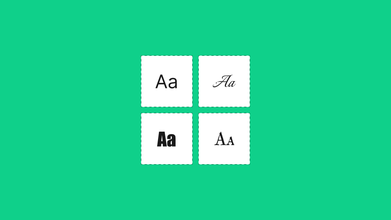Photoshop 2023 Guide: New Features And Elements
Jan 17, 2023 12351 seen
1. One-click delete and fill
image source: https://www.adobe.com/
You can easily remove objects or people from your images or retouch them with the one-click Delete and Fill Selection feature, even if they have complex backgrounds. Photoshop blends the background as if the object never existed. Simply make your selection with the Object Selection Tool and press Shift Backspace (Windows) or Shift Delete (Mac) (macOS).
Right-click the mouse while using the Lasso Tool or any other Photoshop tool to open the contextual menu. To remove unwanted objects from your image, choose Delete and Fill Selection.
2. One-click subject selection
image source: https://www.adobe.com/
In the Tools panel, select the Quick Selection tool or the Magic Wand tool, and then click Select Subject in the Options bar, or select Select > Subject. That's all there is to it when you want to automatically select the most prominent subjects in a photograph.
3. Backdrop generator
image source: https://www.adobe.com/
AI can now be used to create custom backdrops for your photos. Based on a description you enter in the Prompt, you can easily create your desired backdrop. Backdrop Creator can be found under Filter > Neural Filters. Then enter a Prompt or begin using one of the Popular presets. Enter a description, click Create, and Photoshop will create three new images based on your prompt. Select your favorite!
4. Quickly touch up facial features
image source: https://www.adobe.com/
To remove any unwanted skin blemishes, use the Spot Healing Brush to click on them. Photoshop will "heal" the blemishes instantly by replacing the problem texture with good skin texture from the surrounding area. Make your brush slightly larger than the blemish for the best results. To change the size of your brush, use the right bracket key (]) on your keyboard to make it larger, or the left bracket key ([) to make it smaller. If the blemish doesn't disappear completely on the first try, undo your click by pressing Ctrl+Z (Windows) / Command+Z (Mac), then resize your brush if necessary and click on the same blemish to try again.
Conclusion
While these aren't the most powerful updates announced, they are the ones I'm most excited about.
Like many others, I already have a workflow and system in place. Right now, I'm not looking to try out new and exciting ventures. As a result, the emphasis on workflow over new tools is welcomed. What are your opinions? You can try out the Beta if you don't want to wait until 2023. Simply launch the Creative Cloud application and navigate to Apps > Beta Apps > Photoshop 2023. (Beta).