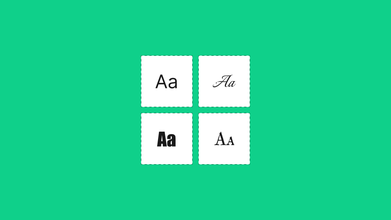What Is The HTML Image Tag?
Dec 08, 2021 9744 seen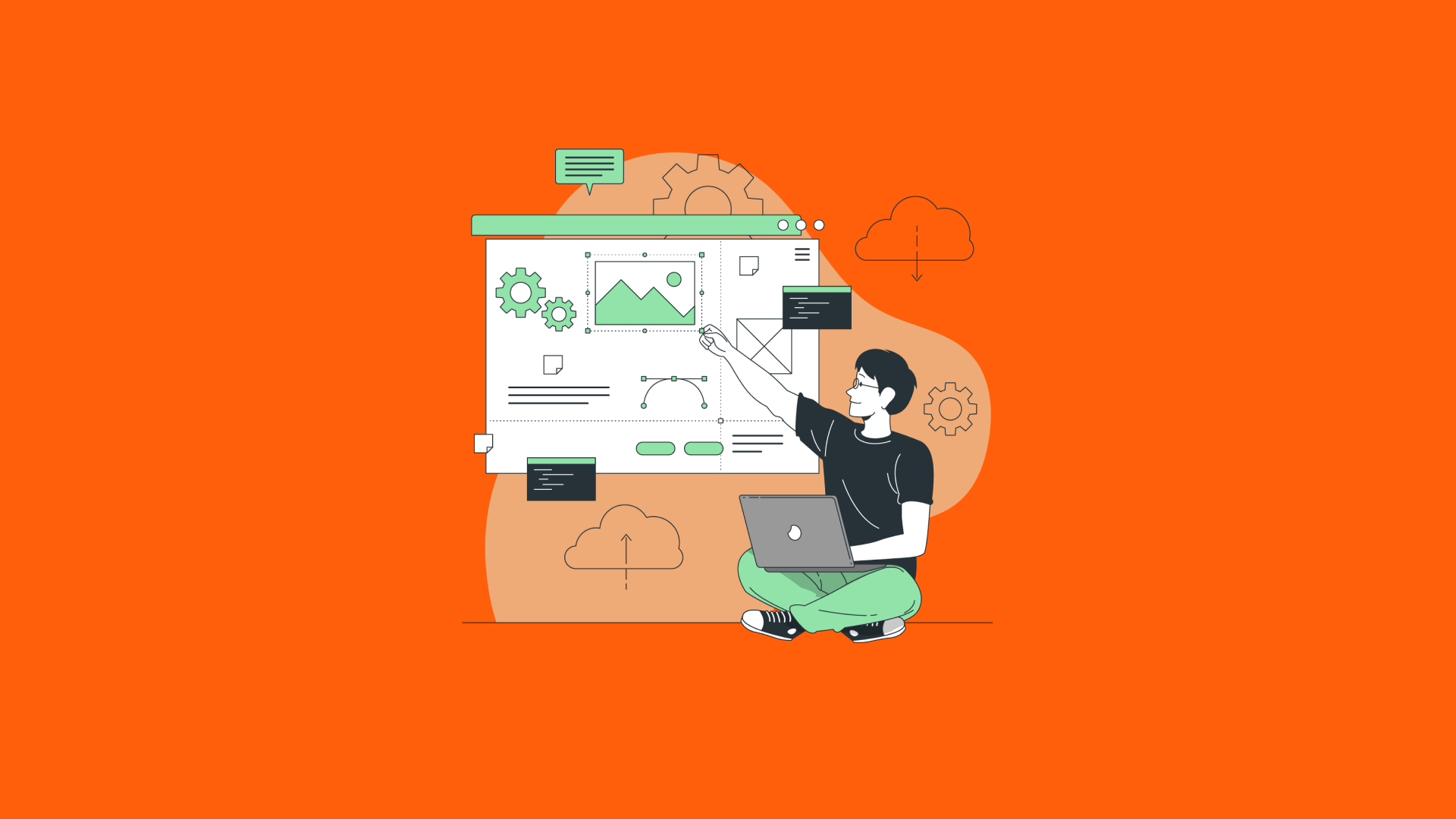
What Is an Image Tag?
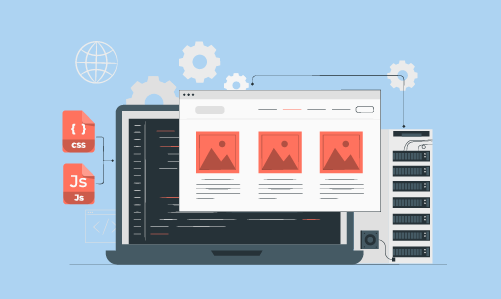
Images should appear quickly when you load a web page. We are all visual creatures who enjoy browsing the web for colorful images. They pique our interest and draw us in. These images are referred to as image tags, a type of code that instructs the website server where to look for images, how to download them, and what to do with them once they have been loaded. Because images are not embedded in the page, image tags are instructions for displaying them. Images are files that are chosen and displayed on a page based on the code or image tag that was used. When the image is loaded, the code can modify its attributes or functionality.
The image tag is used to embed an image on an HTML page.
Images are linked to web pages rather than being inserted into them. The image tag creates a placeholder for the referenced image.
Two attributes are required for the image tag:
- src - Specifies the path to the image
- alt - Specifies an alternate text for the image if it cannot be displayed for some reason
Also, always specify the image's width and height. The page may flicker while the image loads if the width and height are not specified. To link an image to another document, simply nest the imagе tag within the image tag.
How to Use an Image as a Link in HTML?
In HTML, use the image tag as well as the image tag with the href attribute to use an image as a link. The img> tag is used to include an image in a web page, and the image tag is used to include a link. Add the image URL to the image tag's src attribute. Include the height and width as well.
Example
You can try to run the following code to use an image as a link in HTML
<a href="https://fronty.com/"> <img alt="........" src="https://picsum.photos/300/200" width="200"> </a>
HTML image tag attributes
The src and alt attributes of the HTML image tag are important. The HTML image tag's attributes are listed below.
1) Source
It is a required attribute that describes the image's source or path. It tells the browser where to look on the server for the image.
The image could be in the same directory or on a different server.
2) Alternative
If the image cannot be displayed, the alt attribute specifies an alternate text for it. The value of the alt attribute describes the image tag in words. The alt attribute is thought to be beneficial for SEO.
3) Breadth
It is an optional attribute that specifies the width at which the image will be displayed. It is no longer advised. CSS should be used in place of the width attribute.
4) Stature
It h3 the image's height
The HTML height attribute accepts iframe, image, and object elements as well. It is no longer advised. In place of the height attribute, you should use CSS. You've learned how to insert an image on your web page; now, if we want to give an image some height and width to display it according to our needs, we can do so with the height and width attributes of an image.
Other Attributes

You can use a few more attributes in an image tag. The "Align" attribute is another option for formatting. This attribute positions your image on the page where you want it. This tag is mostly redundant with today's web page creators and editors. You can insert images wherever you want by clicking and dragging. However, some programmers continue to use the align tag to position their images.
Examples of this attribute use include "left" and "right," which move the image to the left or right side of the page.
"Text top" aligns your image with the tallest text example; "abs bottom" aligns your image with the bottom of the current line on which it is placed.
Convert Image tag to URI with JavaScript
If you ever had a question about how to convert image tag to URL, you’re in the right place. To convert image tag to a data URI with javascript, first, create a canvas element, set its width and height to the image's width and height, draw the image, and then call the toDataURL method on it. This will return the image's base64 encoded data URI. For example, if you have an image with the id my-image, you can use the code below.
Example
function getDataUrl(img) { // Create canvas const canvas = document.createElement('canvas'); const ctx = canvas.getContext('2d'); // Set width and height canvas.width = img.width; canvas.height = img.height; // Draw the image ctx.drawImage(img, 0, 0); return canvas.toDataURL('image/jpeg'); } // Select the image const img = document.querySelector('#my-image'); img.addEventListener('load', function (event) { const dataUrl = getDataUrl(event.currentTarget); console.log(dataUrl); });