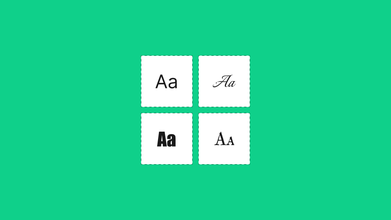The Top 3 Best Image to Code Converters
Sep 24, 2021 10520 seen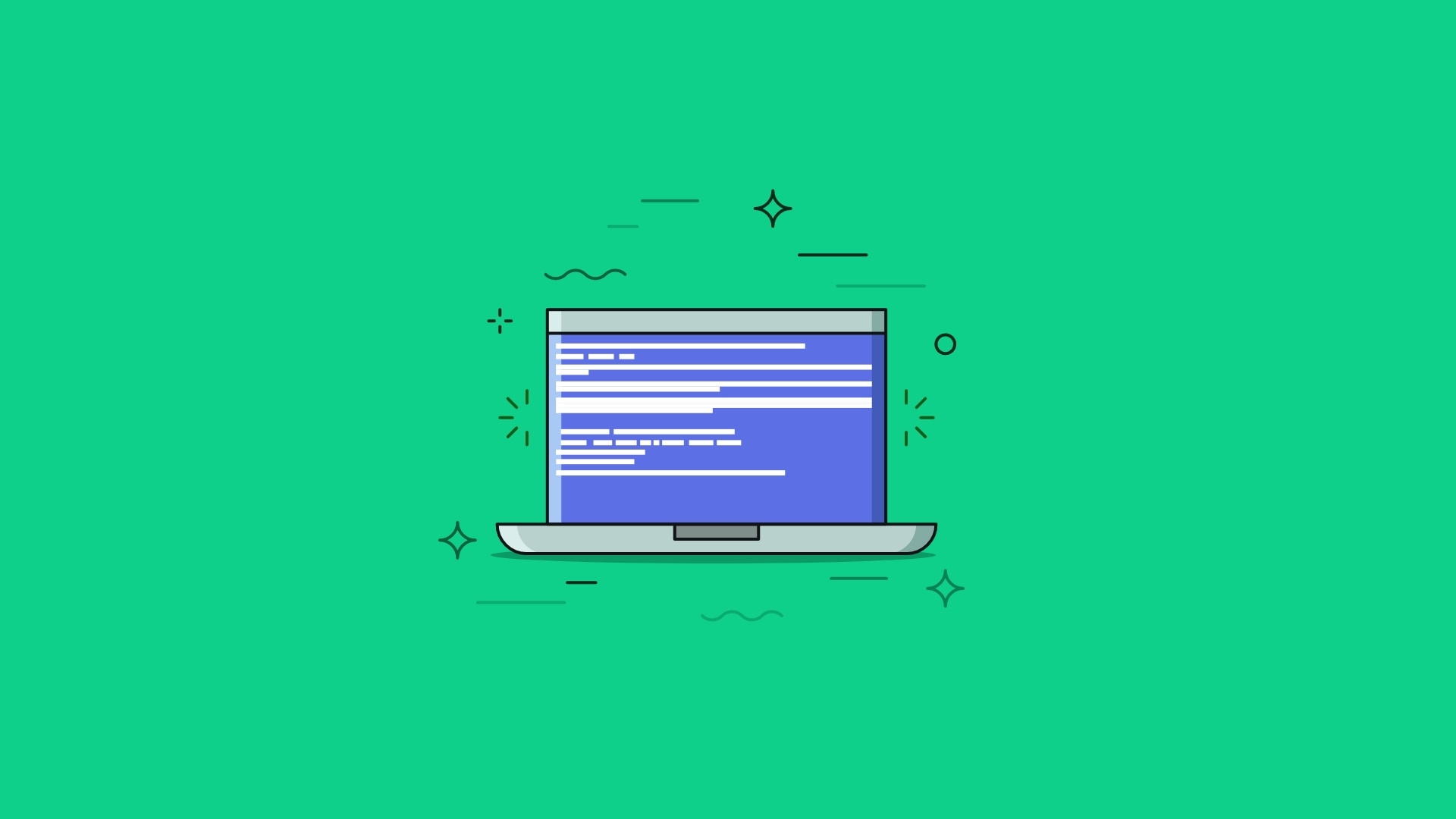
There is a variety of image to HTML converters some of which you may have come across, or even used. However, this article is going to talk about the top three best image to HTML converters. But before we proceed, what is an image?
What is an Image?
In general terms, an image is a visual or pictorial representation of something. However, in tech, an image is described as a binary representation of visual information and can be saved electronically on any story device.
Images are a very common file type in use today and come in various file formats, some of which are;
-
JPEG (Joint Photographic Experts Group)
-
GIF (Graphics Interchange Format)
-
PNG (Portable Network Graphics)
You may be wondering why images need to be converted to HTML code. There are a couple of reasons, one of which is for email signatures.
What is HTML?
HTML is short for Hypertext Markup Language used widely by web builders. Website creation also requires that you covert certain Images to HTML format and to achieve this you will need an image to HTML converter.
There are certain factors to consider when choosing to use an image to HTML converter, like;
-
Accuracy of the OCR: OCR accuracy is important because this has a significant impact on the efficiency during conversion.
-
Advanced features: a good image to HTML converter that should support other common image formats aside from JPG like PNG, GIF, TIFF, BMP as well as permit users to export images to other editable platforms like Word, PowerPoint, and the likes.
-
Operating System: image to HTML converters is designed to match the prerequisites of different operating systems. Thus, you have an image to HTML converter for Mac OS and Windows OS.
1. Enolsoft PDF Converter (OCR available)
This particular image to HTML converter only supports the Mac operating system and easily converts various image formats to HTML code. The major disadvantage of this converter is that it isn’t compatible with other OS asides from the Mac OS (10.10 or later).
How to use Enolsoft PDF converter;
Step 1 – after downloading Enolsoft, install it and then launch it
Step 2 – drag at least one image and drop it on the app.
Step 3 – click on the output format dropdown list and select HTML
Step 4 – move down to the bottom right corner and you will see convert, click on it, choose storage location like, “My Documents” and save.
2. Adobe Acrobat
Adobe Acrobat is another image to HTML converter that is very good, converts images fast with the best quality, and although expensive it supports both the Windows and Mac OS.
How to use Adobe Acrobat converter
Step 1 – import the image to PDF by launching the app, click on create PDF – select file – import image and click create
Step 2 – Go to tools, then select export PDF
Step 3 – in the export PDF window, select the HTML web page, and from the dropdown click on either single or multiple HTML pages.
Step 4 – click export.
3. Google Drive (Online image to HTML converter)
Google Drive is a web-based app developed by Google that can be used to convert images to HTML code online. This is very easy to use, completely free, and supports Windows, Mac, Linux OS, and many more. Its only disadvantage is it doesn’t have a batch mode.
How to use Google Drive
Step 1 – Visit https://www.google.com/drive/ and sign in with your account.
Step 2 – drag and drop an image to convert.
Step 3 – right-click on the image, select open with, and click on google docs.
Step 4 – in the google docs window, click on File - select download and click on the web page.
Step 5 – save the converted file to your computer.